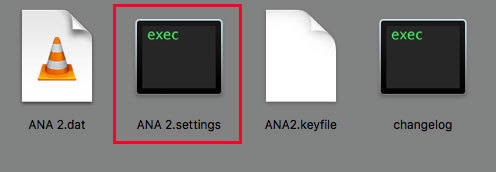I was changing the scale settings within ANA 2 (latest version) when I accidentally selected the 400% option, which is far too large for my monitor.
Now the GUI is too large to even display those scale settings, so I can’t change it back. I can actually only view the top left portion of ANA2’s user interface.
How can I reset ANA’s scaling settings back to a normal 100%, or to at least something smaller than this 400% setting, so that I can display and access the relevant scaling controls again?
I am unable to access any of the plugins main controls below the uppermost section. This image shows my full screen view of ANA 2
I am using:
• ANA v2.0.98 (latest version) (Skin GUI Scaling accidentally stuck on 400%)
• FL Studio 20 (latest version) (all Internal DAW scaling options are set to: 100%)
• Windows 7 64-bit (System Scaling set to: 100%)
Thank you.
Okay, so I managed to solve this issue myself, by referring to the advice given for another post regarding this same problem on macOS available here : Not able to resize ANA 2 ( MacOS ).
So apparently, on Windows, holding ‘Control + Shift + Right-Click’ will also bring up a local pop-up menu containing the relevant scaling settings, which I was able to take advantage of to fix this issue.
Therefore, I now regard this issue as resolved.
However, may I please request that you also consider including instructions for this scaling menu solution within your next revision of ANA’s user manual?
Thank you.
1 Like
Sorry for the delayed reply and glad to read that you managed to sort this out by referring to the thread for MacOS.
So yes, the equivalent Windows keys combo should solve this issue as well most of the time, and if it doesn’t work, then the same procedure described in the thread for MacOS can be used as well.
I have linked both threads and will add the complete solution in a new post for Windows users.
Updated the thread title as well for easier search for other users.
Will also suggest to S.A team to mention the solution either in the manual or on our support page.
1 Like
You can try to use Control + SHIFT + right click to access ANA 2 settings area and change the size value.
If that doesn’t work, close your instance of ANA 2 and your DAW and do the following :
-
From Windows Explorer, browse to the following location ( you may need to reveal hidden files & folders )
_C:/Users/Your_Username/AppData/Roaming/Sonic Academy/ANA 2
-
Once in the new location delete your ANA 2.settings file.
-
Close Windows Explorer, start your DAW and launch a new instance of ANA 2.
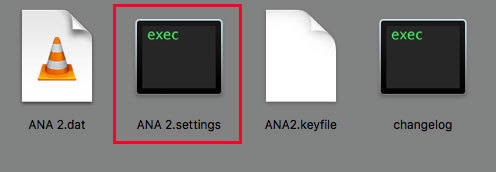
1 Like