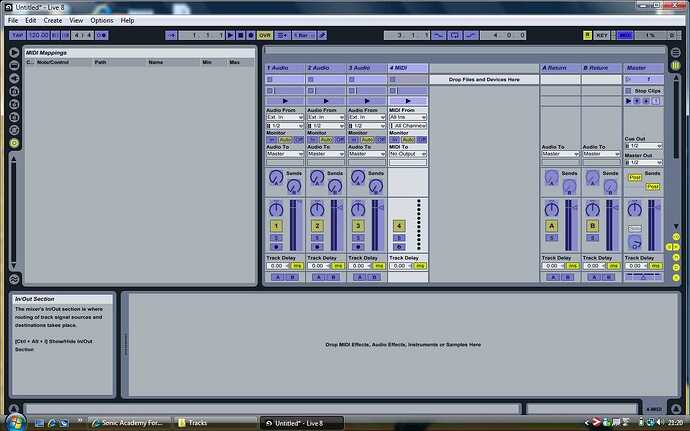How do I go about limiting the output of audio channels, when using a midi-controller? I want 10 on my controller to represent 0db.
the easiest way is probably to throw limiter at the end of the FX chain.
hey scott,
first go to the top right corner of the screen and press midi, you’ll see the screen turn blue on most of the screen representing areas that can be assigned or controlled by your midi controller
next go to the volume slider on the audio or midi track that you want to control and click on it
now move a slider or knob on your midi controller
you should now see a number or value on the volume slider letting you know that ableton received information from your controller
in the top left part of the screen you should see your volume control with 2 boxes that represent minimum and maximum points
leaver the first at -inf , click the second one and type 0 . now you have a range of inf to 0 db assigned to your chosen midi knob or slider
click the midi button in the top right again and you should be set
im assuming that the value of 10 you have on your midi controller is the max amount or 127 in midi terms
hope that answers your question
Thanks for the video, that’s exactly what I meant. I don’t get the limiting options when in MIDI mapping mode. I’m using a Vestax VCM 600 which seems to be pre mapped, already. It’s a bit of a pain cutting tracks up when 10 on your faders is 6db.
Scott,
Might have helped if you’d have asked off the bat that you are using a Vestex VCM 600.
Usually these things will be picked up in the Control Surface section of the Preferences, try selecting “none” in control surface the same in “input” and “Output”
or maybe switch Takeover Mode to “none”
that way i am sure you will then be able to map it how you want and not have the device automap.
not 100% sure on this but it should work.
also a good hint is to capture a screen shot of your original settings, this way if you go in a mess everything up you’ll always have a point of reference to put things back to how they were. its also a good way of learning how your gear works ![]()