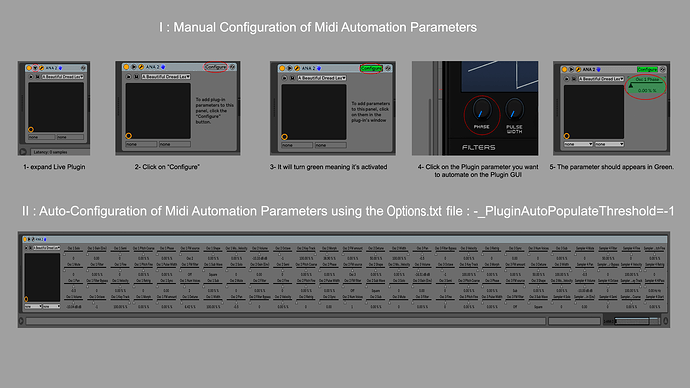Hey Folks!
I have my question which can be obvious in some situations. I’d love to use the automation of LIVE 10 to control ANA 2 parameters. For some reason its only the device on/off I can get…
Does anybody have a solution for that? …or I’m just too dumb to find how to do that…
All comments appreciated!
Peace!
Hey @makay
There are 2 ways to add Midi Plugins automation parameters in Live 10 or even prior version, but remember that in Live 10 only, you must use the “A” key on your keyboard to toggle automation lanes on/off once you’ve added your automation parameters using either one of the 2 methods.
* Refer to the picture below to have a better view of the following in Live.
1 - Manually adding the Midi parameters to be automated.
-
Expand Live plugin window to access the Midi Configuration option & view.
-
Click on “Configure” and it will turn Green, meaning it’s activated & waiting for you to add Midi parameters.
-
Click on the Midi parameter to be automated on the Plugin GUI itself and you should see the parameter appearing on the Live Plugin window.
( Note that this behavior depends of how the Midi messages features have been implemented by the Plugin’s Developers, but in many case it will work, it works fine with ANA & ANA 2 )
You can add several Midi parameters while the “Configure” option button is Green. You can also select each Midi parameters that appears in the list under “Configure” and you can of course delete them, one by one with click/select or all at once using a Cmd/Ctrl +A. Once you click again on “Configure” while it’s Green, it will turn grey and lock all of these features to protect your configuration.
You are then done and can tap the “A” key and get back to your Plugin automation Lanes in Live.
2 - Automating Midi Parameters recognition using Live 10 ( and prior ) Options.txt file .
If you would like Live to automatically populate those Midi automation parameters values for any Plugin that implement this feature, you can do that by adding the PluginAutoPopulateThreshold command to Live’s Options.txt File.
You can populate up to 128 Midi Parameters maximum, keep in Mind that if this could be handy, it can be also confusing ( again refer to the picture ).
The Options.txt File is just a text file containing some specific text that are commands to change some behavior of the software. Once you find it, you just have to edit it, add/remove your command and save it and restart Live to see the result.
If there’s already one Options.txt File in your Live files, make a backup of it, if there’s no one you can create one as long as it’s a plain text file (.txt), no other special file format and respecting the name : Options.txt
The normal path on Windows & MacOS should be as following, where Live x.x.x should match your version.
Windows
\Users[username]\AppData\Roaming\Ableton\Live x.x.x\Preferences
MacOS
/Users/[username]/Library/Preferences/Ableton/Live x.x.x/
Please refer to Ableton support page here :
https://help.ableton.com/hc/en-us/articles/209772865-Options-txt-file
You should find numerous videos on the Web to explain it visually as well.
Cheers !
Hey Stephane!
You really made my day! I owe you several drinks! Now I can jump in more deep into ANA 2 which I love so much.
Thanks again!!!
Glad you found it useful & that it actually helped with ANA 2 ! ![]()
- It’s OK, this one is on me !!
 Cheers !
Cheers !
…and don’t forget that next to the ANA 2 walk-through videos ANA 2 | Award Winning Synthesizer
there’s a bunch of tutorials to dive deeper into ANA 2 available to SA subscribers:
How To Use ANA 2 by Sonic Academy | Tutorial 01 - Quick Start
Synthesis & Sound Design Tips With ANA 2 | Tutorial 01 - Simple Juno Bass
ANA 2 Sound Design Blade Runner Special | Tutorial 01 - Introduction
ANA 2 Sound Design with Bluffmunkey | Tutorial 01 - 90's Bass
…a lot to learn from !
Have a nice day & happy music making !!