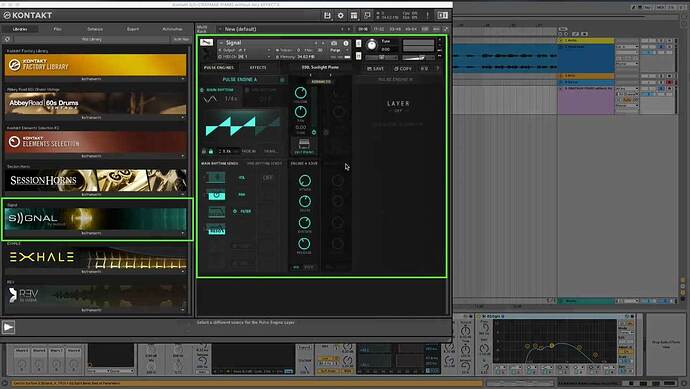This week Sonic Academy proudly welcomes back multi-instrumentalist and genre-merging producer Christien Raymakers aka CRaymak for a brand new mammoth course in How To Make ‘I’d Do It Again’, his new track featuring Saint Yves recently released on Circus Records.
Merging elements of pop and dubstep, this monster track combines both soulful vocals with a wall-of-sound drop full of intricate layers, glitches and effects to create a track of epic proportions to get your teeth into and throughout this course, you’re going to get the full lowdown on how it’s done.
Starting from a blank slate we are given just the vocals and piano midi to work from and watch as Christien begins the task of making it his own. Firstly re-writing the chords we start by building the break, layering pad sounds, writing a counter-melody along with an arp and evolving riser in Serum before adding orchestral percussion and effects.
We then move on to that epic drop starting with the drums before layering in super saws and basslines along with the all-important dubstep glitch fx.
Finally, we take a section of the vocal and use heavy processing to turn it into an effective lead synth before finalising the arrangement and carrying out a master.
Not one for the faint-hearted, this is a highly detailed and intricate recreation of the track with every element (and there are a lot of them!) carefully shaped and moulded to get the right end result.
And if 5 and half hours of music production goodness isn’t enough? What’s this…?
Yup, we’re spoiling you again and hosting another exclusive remix competition!
We have teamed up with Circus Records and after the huge success of our recent contests, we know the standard is getting higher so we’re happily handing this track over to you to make it your own.
So what’s a competition without prizes? Well If yours is chosen by CRaymak you could be in with the chance of getting a release on Circus Records - an opportunity not to be missed and exclusive here at Sonic Academy.
So, ourselves and CRaymak are super excited to see what you guys can come up with - we know you can smash it. You can now download the parts from this awesome tune and start working your magic!
We have shown you how to make the tune, now it’s over to you to get creative, make an awesome remix of this track and show the world your production talent.
Just click the ‘Enter Remix Comp’ button above to find out more! This competition is open to all Sonic Academy registered users.
Contest ends - 2019-08-03 - 07:00:00 UTC