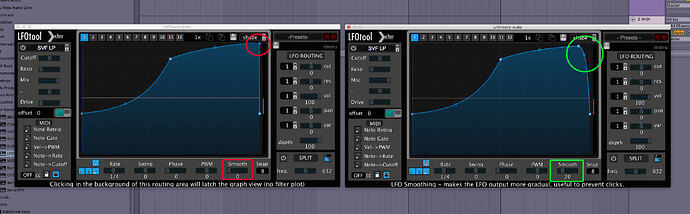Thank you very much, I really love the track, Im sorry im late for the remix, but waiting forward to work in the next one.
Love this course. Learned so much here. Thank you for sharing this with the community.
Thank you very much
Please explain in more details so it easy for us to understand your process
Great track, exactly what I’ve been looking for - sonic academy subscription reactivated ![]()
Great Track!! Nice tutorial ![]()
It seems like quite easy for me as a beginner. I’ll give it shot.
Very useful to get insigths on Jerome’s workflow!
nice track
Thank you Jerome & Alastor, after this course I bought ANA 2, it’s really an amazing synth !!!
Perfect tutorial as always. Question for you. When I put LFO tool on my bass. Sometimes there is a clipping at the end. Why is it clipping? How do I avoid this?
Hey there @syzygymusic
You can check & adjust the end points in your curve on LFO Tools as well as using the Smooth setting to fine adjust the filter and avoid clipping. On the pic you can see the default parameter and that the end filter curve point is rather sharp as opposed to be more rounded in the second instance + add some “smooth” value if needed.
Hope that helps !
NB: Check this post on the forums to see the picture ![]()
Hey Stephane, Thanks for the reply. Normally this works. However this time I still have the clipping. It’s definitely the LFO tool, but curve adjustments and the smooth filter don’t seem to fix the issue. Any other ideas?
@syzygymusic
That should do the trick, actually even just adjusting the end of the curve to the left without touching the “smooth” parameter should solve the problem in most situations. What’s happening most of the time is a volume issue, the abrupt curve jumping from top volume to no volume too fast ( with the default curve ), that’s why moving the end point to the left should smooth this hard/fast volume change.
Eventually that could also be a latency problem or a volume issue ( like a prominent/distinctive peak ) in your bass source track. You can try to put the oscilloscope on in LFOTOOLS to analyze what’s happening to the audio going through it, then maybe try to compensate any latency with the “Offset” parameter on the left side of the plugin.
I’ll send you a message with a link to a video that explain this better than me, let’s keep it not to specific here, those post are visible on the main course page, so let’s keep the place for more general comments about the tutorial itself.
Check your message ![]()
Great course! Definitely going to implement some tricks in my next production!
Excellent. One of the best I’ve seen.
Very cool track. I like the effect made by using a chord with the reverb on freeze and gradually increasing the feedback. What would you call this technique? I want to figure out how I could replicate it with another reverb.
Hey there,
I can’t think about a particular name for this technique ![]() it’s a kind of feedback loop trick but kept under control & applied to a portion of the audio going through the reverb at the point you decide to “freeze” it. Not all reverb plug-ins have a “freeze” feature, one of the most famous reverb to achieve this trick is “BlackHole” from Enventide Audio. It has got 2 modes for the feedback which are “infinite” and “freeze” and that’s the 2nd one which is interesting to achieve this effect, if you use the “infinite” mode the feedback will simply add to itself and build up over & over and it can quickly get out of control and create a very loud and “nasty” sound, like the kind of feedback you can have with a mic and a speaker when monitoring the signal in.
it’s a kind of feedback loop trick but kept under control & applied to a portion of the audio going through the reverb at the point you decide to “freeze” it. Not all reverb plug-ins have a “freeze” feature, one of the most famous reverb to achieve this trick is “BlackHole” from Enventide Audio. It has got 2 modes for the feedback which are “infinite” and “freeze” and that’s the 2nd one which is interesting to achieve this effect, if you use the “infinite” mode the feedback will simply add to itself and build up over & over and it can quickly get out of control and create a very loud and “nasty” sound, like the kind of feedback you can have with a mic and a speaker when monitoring the signal in.
So just something to be aware of and it will be more easy to achieve with a reverb that’s got a proper “freeze” function. If you don’t have the option, you can try to increase the feedback manually and stop it before it gets out of hand. If you record this to another audio track you can then work with the audio and make a loop with it or further process it to your needs.
There’s a lot you can do by recording reverb, delays and other effects to audio : Eq or filter them, reverse them, send them to other effects, it’s a good way to be creative and to achieve some interesting & unique sound design.
Last point is that ultimately you could create the feedback loop with any reverb plugin by setting some I/O routing : so your audio source is sent to a reverb on a return track, the reverb from that return is sent to the input of a new audio track and the output of this audio track is sent again to the reverb creating the feedback loop.
Same rule applies : be careful as the feedback will build up and don’t turn that 2nd send knob to the max, your ears, monitors or headphones are not gonna like it ![]()
![]()
Hope this helps ![]()
Cheers !
Hi! Like your tutorials a lot, very inspiring!