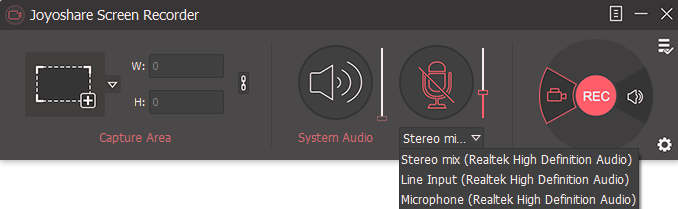Hey there @mayank247
Could really be a topic on its own for sure & I’m not an expert at all but as for any recording the main point is the quality of the source, both for video & audio. For video it’s mostly about setting correct frame rates & video ratio ( size like 1920x1080 ) as well as a render file format & encoder type. Those settings will likely depends of the screen recorder application you’re using as well as your graphic cards & machine power, but mostly it’s nowadays quite easy to get high quality recording using default settings from those applications.
When it comes to audio, the notion of source recording is even more important and the first point to get a decent quality audio is to use a screen recorder application allowing you to record external audio & not only your default computer audio. That way you’re able to record your DAW Output directly from your sound-card out as well as a Mic Input, either from your sound-card Input or routed back inside your DAW & recorded from the sound-card Output.
As you might have noticed, the quality of audio ( and especially the voice over quality ) isn’t the same across tutorials and that depends of the source recording of course. When it comes to voice over, using a webcam build in Mic or a condenser Mic plugged via USB or via an analog Input on your sound-card will be the first thing to have an impact on the audio quality. Then room treatment & recording with some additional effects like gate, slight reverb also makes a difference.
Tutors are recording the courses on their side and there’s some editing & post production work done by S.A team afterwards and the editing possibilities will also vary depending of the software you’re using. Best option is to be able to separate the audio from the video in order to get more options for post audio processing.
So basically, the 2 important points are using a screen recording software that allows you to record external audio like your sound-card and being able to separate this audio from the video during the editing stage.
Since the question was asked on S.A Facebook Discussion Group, I know that S.A team is using Screenflow to record & edit, it gives you those options for recording & editing. The restriction is that it’s for MacOS only. More pricey and cross-platform applications running on both Macs & PCs are available, Camtasia is quite famous among others.
But thanks to open source developers and partners there’s the great OBS Open Broadcast Software which is cross-platforms and absolutely free and gets nice features + if you think you lack some options for editing ( OBS might not be as much featured as Screenflow or Camtasia when it comes to edit options ) it’s also good to know that Black Magic DaVinci Resolve offers a free version of their video editing software, also cross-platforms, it evens works on Linux ( so does OBS btw ).
After that, when it comes to best settings, encoding formats & other specifics I think it’s something else to learn & many resources are available, either directly from the manufacturer’s sites or YT videos.
Hope this starting point helps 
If anyone is more familiar with video recording & editing, please jump in the topic & feel free to exchange & share your experience, that’s what the forum is here for.