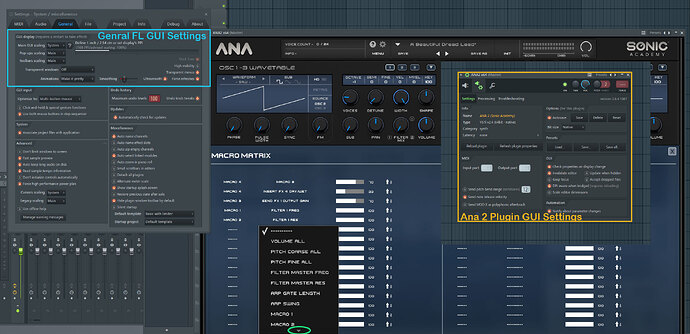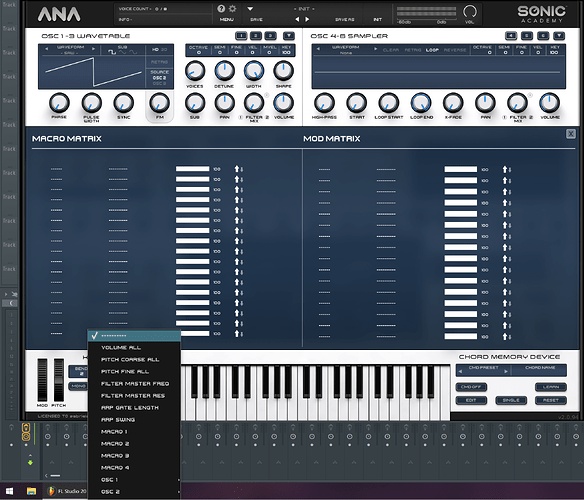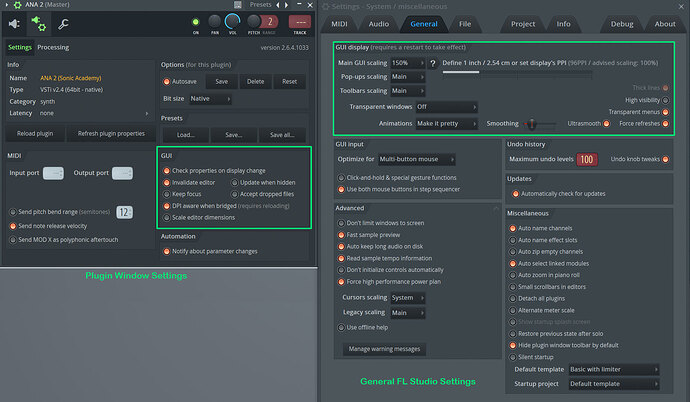Hi again @gabrielgarcia
So yes, I’ve been trying to replicate this under Windows 10 using either Windows OS settings scaling or by modifying the Main GUI scaling value via the general FL Studio settings and I did have the same results as you this time.
The Drop Down list from the Mod Matrix area appears truncated, no re-scaling is happening and the scrolling down arrows are also not present which makes it impossible to browse through the all list. I also had an unstable behavior where sometimes I was able to scroll down through the Drop Down list using the mouse wheel but not always reaching the end of the list and most of the time the Drop Down window will just appear static with no way to browse through it’s content.
For S.A team : @bryan_spence & @phil_johnston if you guys could have a look into this, I think it’s an issue, wasn’t able to fix this by tweaking FL studio parameters.
Tested under Win 10 X64 latest and FL studio X64 latest 20.7.3 ( release 1033 ) with ANA 2 v2.0.94 X64 Plugin.
Way to replicate :
1st Option : Modify the OS scaling via Windows Settings Display option and set it to a value above 100% ( tried both 125% & 150 % ) and then in FL studio under the General Settings keep the “Main GUI scaling” values to default, using the “System” value so that it reflects Windows OS previous scaling.
2nd Option : Leave the Windows OS scaling value to 100% and directly make the change from the FL General Settings and apply a value above 100% for the “Main Gui Scaling”.
Note : any change to the “Main GUI scaling” value requires FL to be closed/reopened in order to be reflected.
Tweaking different options in ANA 2 plugin window settings ( like using the plugin in bridge mode or modifying options like "DPI aware when bridged or “Invalidate Editor” or “Scale editor dimensions” ) did not solve the problem.
For info & in comparison, I was able to set the “Main Gui scaling” value to 125% or 150% inside FL under MacOS 10.13.6 and after relaunching FL, it will just work fine and the Drop Down list will appear resized with the scrolling arrow available.
So there’s definitely an issue under Windows when using a different scaling than 100% either from the OS or directly within the DAW. Also, both on Windows or MacOS, when clicking on each of the available 16 Macro Matrix or Mod Matrix lines, then the Drop Down list is displayed at a different position each time, maybe a fix position would be better if possible to implement.